First make sure you have all the fronts of the cards lined up exactly with the blue guides. Merge all fronts into one layer and same for the backs. Hide one of the two layers and click on "print with preview". Once there make sure the setting match the screen capture below. Notice the 'center image' option is turned ON and the 'fit to media' option is set to OFF.
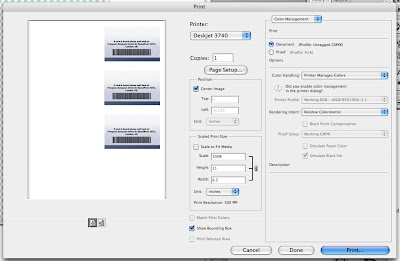
now select 'Page Setup' and make sure all the info matches the image below... Scale 100% and normal orientation.
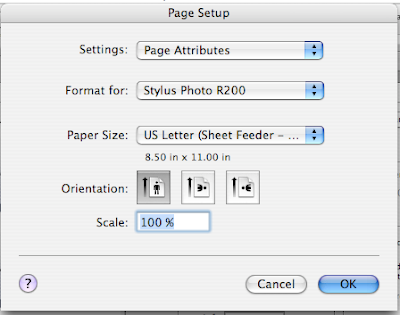
When selecting the type of paper make sure you have this option selected (borderless). If your version of Photoshop doesnt have this option just go to the very bottom of the list in this pull down menu and select 'Manage Custom Sizes" and just copy the info that appears in the little yellow box... basically just specifies the standard dimensions for a Letter sized piece of paper and the margins for the left, right, top and bottom of the paper are all set to 0.00
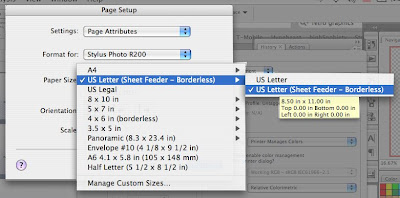
If all these settings match theres no reason why it shouldnt match up when you print the backside. Dont specify double-sided printing in the printer settings, what youre doing is basically printing two different layers (fronts and backs) in the exact same spot on the paper (hence the blue guides). So if you print one side and flip the paper over and print the other side of the cards, they will be printed in the exact same location, so they should line up perfectly.
Just for reference, if you open the file "1 -8up.psd", go to the Layers section and at the very top, layer 1 and 3 have a green colored box and a lock. If you turn these layers to visible it can serve as a positioning guide, you just have to match card 1 with card 1, card 2 with card 2 etc etc.
By the way, im working on Photoshop CS3 so some of the menu layouts may vary if youre on a different version of photoshop.



No comments:
Post a Comment